Part 7 - Alternative Multiple List Option
This option does not require you to do any coding, but it will only work well if you have a short number of top categories. On my blog Shark's Short Story Reviews, that is the case. To be specific, I have three top categories: Authors, Topics, Anthologies.
All posts are labeled at least with an author name, and one or more topic labels. If the story came from an anthology which I also want to feature, then I add that label.
I have used the Blogger/Blogspot gadget for creating a list multiple times, once for each top category. The example shown is for Authors. Then choose Selected Labels, and click "edit." This will present you with a list of all your labels, and you can choose the ones which fit the list.

This gives me three separate lists of labels, with the appropriate ones in each top category.

This also takes some maintenance, because every time I add a new author, topic or anthology, I have to remember to go in and edit the list to include that new label.
So, the advantage is that I don't have to do any coding. The disadvantage is that there are multiple lists. However, I decided that on my Short Story Review blog, this really made quite a nice division.
Category Tree Tutorial Index















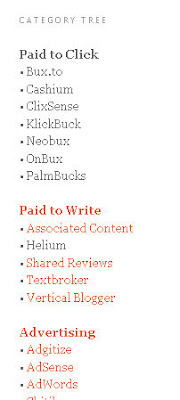
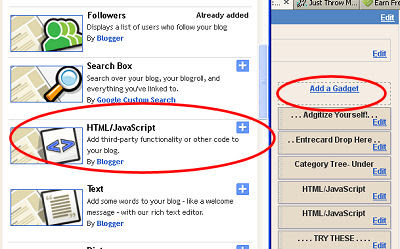
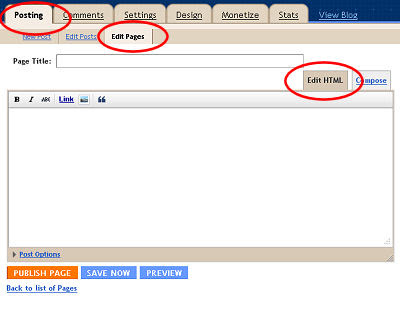
 I have been using this widget since April 6, but I'm not sure that I'm going to keep it. It delivers what is supposed to be a random post from earlier blog entries to entice readers to sample older entries.
I have been using this widget since April 6, but I'm not sure that I'm going to keep it. It delivers what is supposed to be a random post from earlier blog entries to entice readers to sample older entries.







