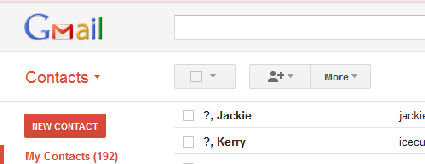
Are you trying to import an address book from some other email program, or from Google Groups into Gmail? It can be pretty frustrating when you follow the directions and it won't work.
The Google Help file only says to save your other mail list as a comma-delimited file, and then import it into Gmail. Even if you know what that means, it may not work. Why?
First of all, a comma delimited file just means a file where each item that would go in a spreadsheet field is separated by a comma. For example,
| Name | Address | Phone | |
| Joe Smith | 800 W 4th St | joe@mail.com | 555-555-5550 |
| Jane White | sweetgirl@mail.net | 555-555-5551 |
Notice that since we don't know Jane's address there are simply two commas with nothing between them.
So, the first step is to export your address list from whatever source you want and choose to save it as a comma delimited file. This will have the file extension CSV. Let's pretend we named this OLDBOOK.csv
Now, open your Gmail account and put in a couple of contacts manually. Anything will do- if you make duplicates you can always delete them later. Do put something in each field that you plan to use, including any custom ones you want to create. Now export this as a comma delimited file (extension CSV). Let's pretend we named this NEWBOOK.csv
Open both files in Excel. Now you can see the contents of each address book. You must use the format from the Gmail file to make a CSV file that it will read.
Use the NEWBOOK.csv as a template. You must fill the fields you want from your OLDBOOK.csv. You can just copy and paste each column, but make sure you paste them in the correct row, or all your addresses (for example) might be one entry off when you import the file. Save the NEWBOOK.csv file you just added to.
Now, this file will have all your address info, and it will have it in a form that Gmail wants. From your Gmail account, import this file, and all your data will be there!

























